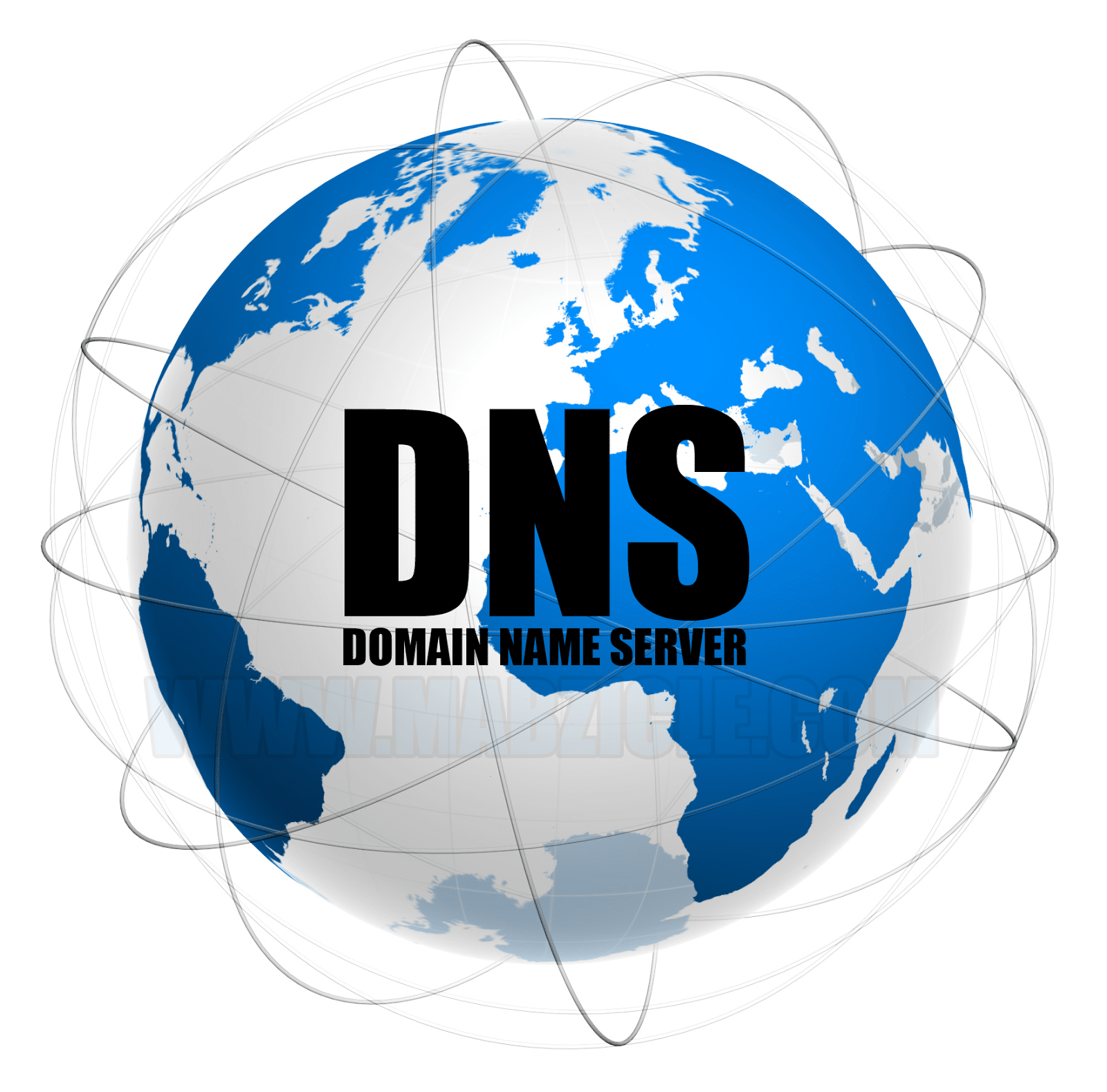Installing DNS server on CentOS 7
DNS stands for “Domain Naming System” and translates host titles or URLs to IP addresses. For example, if you type the address www.ariaservice.net into your browser, the DNS server will translate the domain name to its corresponding IP address. Since IP addresses cannot always be committed to memory, DNS servers play a decisive role. Because it will be much easier to remember a domain name than an IP address.
In this tutorial, we will help you to install a local DNS server on CentOS 7 system. Of course, the same steps are also applicable for installing DNS server in RHEL and Scientific Linux 7.
DNS server installation
Work steps scenario
In order to achieve the educational goals that we follow in this article, we use three point systems. One will act as the Master DNS server, the other will be the Secondary DNS and the third system will be our DNS client. Here we review the details of the three systems.
Master DNS server details
- Operating system: CentOS 7 minimal server
- Host titles: ariaservice.local
- IP address: 168.1.101/24
Secondary or Slave DNS server details
- Operating system: CentOS 7 minimal server
- Host titles: ariaservice.local
- IP address: 168.1.102/24
Client details
- OS: CentOS 6.5 Desktop
- Host titles: ariaservice.local
- IP address: 168.1.103/24
Install the main DNS server
For this purpose, you need to install bind9 packages on your server.
|
1
|
yum install bind bind-utils -y |
Step 1) DNS server settings
For this purpose, edit the ‘/etc/named.conf’ file.
|
1
|
vi /etc/named.conf |
Add the items written in bold below.
|
1
2
3
4
5
6
7
8
9
10
11
12
13
14
15
16
17
18
19
20
21
22
23
24
25
26
27
28
29
30
31
32
33
34
35
36
37
38
39
40
41
42
43
44
45
46
47
48
49
50
51
52
53
54
55
56
57
58
59
60
61
62
63
64
65
66
|
//// named.conf//// Provided by Red Hat bind package to configure the ISC BIND named(8) DNS// server as a caching only nameserver (as a localhost DNS resolver only).//// See /usr/share/doc/bind*/sample/ for example named configuration files.//options { listen-on port 53 { 127.0.0.1; <strong>192.168.1.101;</strong>}; <strong>### Master DNS IP ###</strong># listen-on-v6 port 53 { ::1; }; directory "/var/named"; dump-file "/var/named/data/cache_dump.db"; statistics-file "/var/named/data/named_stats.txt"; memstatistics-file "/var/named/data/named_mem_stats.txt"; allow-query { localhost; <strong>192.168.1.0/24;</strong>}; <strong>### IP Range ###</strong> allow-transfer{ localhost; <strong>192.168.1.102;</strong> }; <strong>### Slave DNS IP ###</strong> /* - If you are building an AUTHORITATIVE DNS server, do NOT enable recursion. - If you are building a RECURSIVE (caching) DNS server, you need to enable recursion. - If your recursive DNS server has a public IP address, you MUST enable access control to limit queries to your legitimate users. Failing to do so will cause your server to become part of large scale DNS amplification attacks. Implementing BCP38 within your network would greatly reduce such attack surface */ recursion yes; dnssec-enable yes; dnssec-validation yes; dnssec-lookaside auto; /* Path to ISC DLV key */ bindkeys-file "/etc/named.iscdlv.key"; managed-keys-directory "/var/named/dynamic"; pid-file "/run/named/named.pid"; session-keyfile "/run/named/session.key";};logging { channel default_debug { file "data/named.run"; severity dynamic; };};zone "." IN { type hint; file "named.ca";};<strong>zone "unixmen.local" IN {type master;file "forward.unixmen";allow-update { none; };};zone "1.168.192.in-addr.arpa" IN {type master;file "reverse.unixmen";allow-update { none; };};</strong>include "/etc/named.rfc1912.zones";include "/etc/named.root.key";</pre><pre> |
Step 2) Creating Zone files
In this step, we want to create the forward and reverse zones that we mentioned in the ‘/etc/named.conf’ file.
Construction of Forward Zone
Create forward.ariaservice file in ‘/var/named’ directory.
|
1
|
vi /var/named/forward.ariaservice |
Add the following lines.
|
1
2
3
4
5
6
7
8
9
10
11
12
13
14
15
16
|
$TTL 86400@ IN SOA masterdns.ariaservice.local. root.ariaservice.local. ( 2011071001 ;Serial 3600 ;Refresh 1800 ;Retry 604800 ;Expire 86400 ;Minimum TTL)@ IN NS masterdns.ariaservice.local.@ IN NS secondarydns.ariaservice.local.@ IN A 192.168.1.101@ IN A 192.168.1.102@ IN A 192.168.1.103masterdns IN A 192.168.1.101secondarydns IN A 192.168.1.102client IN A 192.168.1.103 |
Construction of Reverse Zone
Create reverse.ariaservice file in ‘/var/named’ directory.
|
1
|
vi /var/named/reverse.ariaservice |
Now it’s time to add the following lines.
|
1
2
3
4
5
6
7
8
9
10
11
12
13
14
15
16
17
18
|
</pre><pre>$TTL 86400@ IN SOA masterdns.unixmen.local. root.unixmen.local. ( 2011071001 ;Serial 3600 ;Refresh 1800 ;Retry 604800 ;Expire 86400 ;Minimum TTL)@ IN NS masterdns.unixmen.local.@ IN NS secondarydns.unixmen.local.@ IN A 192.168.1.101@ IN A 192.168.1.102@ IN A 192.168.1.103masterdns IN A 192.168.1.101secondarydns IN A 192.168.1.102client IN A 192.168.1.103</pre><pre> |
Step 3) Setting up the DNS service
Activate and start the DNS service as follows.
|
1
2
|
systemctl enable namedsystemctl start named |
Step 4) Firewall settings
The default port number 53 of the DNS service must have the necessary permissions in the firewall. For this purpose, the following commands will help you.
|
1
2
|
firewall-cmd --permanent --add-port=53/tcpfirewall-cmd --permanent --add-port=53/udp |
Step 5) Restart the firewall
Type the following command.
|
1
|
firewall-cmd --reload |
Step 6) Setting permissions, properties and SELinux
Run the following commands one by one.
|
1
2
3
4
|
chgrp named -R /var/namedchown -v root:named /etc/named.confrestorecon -rv /var/namedrestorecon /etc/named.conf |
Step 7) Test DNS server settings and Zone files
Testing the default DNS server settings can be done as follows.
|
1
|
named-checkconf /etc/named.conf |
If nothing is displayed, your configuration file is valid and available.
Forward zone review
|
1
|
named-checkzone ariaservice.local /var/named/forward.ariaservice |
Sample output
|
1
2
|
zone ariaservice.local/IN: loaded serial 2011071001OK |
Check the reverse zone
|
1
|
named-checkzone ariaservice.local /var/named/reverse.ariaservice |
Sample output
|
1
2
|
zone ariaservice.local/IN: loaded serial 2011071001OK |
Now enter the DNS server details in your network interface settings file.
|
1
|
vi /etc/sysconfig/network-scripts/ifcfg-enp0s3 |
As follows:
|
1
2
3
4
5
6
7
8
9
10
11
12
13
14
15
16
17
18
|
TYPE=”Ethernet”BOOTPROTO=”none”DEFROUTE=”yes”IPV4_FAILURE_FATAL=”no”IPV6INIT=”yes”IPV6_AUTOCONF=”yes”IPV6_DEFROUTE=”yes”IPV6_FAILURE_FATAL=”no”NAME=”enp0s3”UUID=”5d0428b3-6af2-4f6b-9fe3-4250cd839efa”ONBOOT=”yes”HWADDR=”08:00:27:19:68:73”IPADDR0=”192.168.1.101”PREFIX0=”24”GATEWAY0=”192.168.1.1”DNS=”192.168.1.101”IPV6_PEERDNS=”yes”IPV6_PEERROUTES=”yes” |
Now it’s time to edit the /etc/resolv.conf file.
|
1
|
vi /etc/resolv.conf |
Enter the IP address for the nameserver.
|
1
|
nameserver&amp;nbsp;&amp;nbsp;&amp;nbsp;&amp;nbsp;&amp;nbsp; 192.168.1.101 |
Save and close the file.
Now restart the network service.
|
1
|
systemctl restart network |
Step 8) DNS server test
|
1
|
dig masterdns.ariaservice.local |
Sample output
|
1
2
3
4
5
6
7
8
9
10
11
12
13
14
15
16
17
18
19
20
21
22
23
24
25
26
|
</pre><pre>; <<>> DiG 9.9.4-RedHat-9.9.4-14.el7 <<>> masterdns.unixmen.local;; global options: +cmd;; Got answer:;; ->>HEADER<<- opcode: QUERY, status: NOERROR, id: 25179;; flags: qr aa rd ra; QUERY: 1, ANSWER: 1, AUTHORITY: 2, ADDITIONAL: 2;; OPT PSEUDOSECTION:; EDNS: version: 0, flags:; udp: 4096;; QUESTION SECTION:;masterdns.unixmen.local. IN A;; ANSWER SECTION:masterdns.unixmen.local. 86400 IN A 192.168.1.101;; AUTHORITY SECTION:unixmen.local. 86400 IN NS secondarydns.unixmen.local.unixmen.local. 86400 IN NS masterdns.unixmen.local.;; ADDITIONAL SECTION:secondarydns.unixmen.local. 86400 IN A 192.168.1.102;; Query time: 0 msec;; SERVER: 192.168.1.101#53(192.168.1.101);; WHEN: Wed Aug 20 16:20:46 IST 2014;; MSG SIZE rcvd: 125 |
And with the following command:
|
1
|
nslookup ariaservice.local |
Sample output
|
1
2
3
4
5
6
7
8
9
10
11
|
</pre><pre>Server: 192.168.1.101Address: 192.168.1.101#53Name: unixmen.localAddress: 192.168.1.103Name: unixmen.localAddress: 192.168.1.101Name: unixmen.localAddress: 192.168.1.102</pre><pre> |
Now the primary DNS server is ready to use and we need to configure ourselves for the secondary server installation.
Installing a secondary DNS server
Install the bind packages using the following command.
|
1
|
yum install bind bind-utils -y |
Step 1) Secondary DNS server settings
For this purpose, you need to edit the ‘/etc/named.conf’ file.
|
1
|
vi /etc/named.conf |
Make changes according to the lines marked in bold font below.
|
1
2
3
4
5
6
7
8
9
10
11
12
13
14
15
16
17
18
19
20
21
22
23
24
25
26
27
28
29
30
31
32
33
34
35
36
|
//// named.conf//// Provided by Red Hat bind package to configure the ISC BIND named(8) DNS// server as a caching only nameserver (as a localhost DNS resolver only).//// See /usr/share/doc/bind*/sample/ for example named configuration files.//options {listen-on port 53 { 127.0.0.1; 192.168.1.102; };listen-on-v6 port 53 { ::1; };directory "/var/named";dump-file "/var/named/data/cache_dump.db";statistics-file "/var/named/data/named_stats.txt";memstatistics-file "/var/named/data/named_mem_stats.txt";allow-query&amp;nbsp;&amp;nbsp;&amp;nbsp;&amp;nbsp; { localhost; 192.168.1.0/24; };....zone "." IN {type hint;file "named.ca";};zone "ariaservice.local" IN {type slave;file "slaves/ariaservice.fwd";masters { 192.168.1.101; };};zone "1.168.192.in-addr.arpa" IN {type slave;file "slaves/ariaservice.rev";masters { 192.168.1.101; };};include "/etc/named.rfc1912.zones";include "/etc/named.root.key"; |
Step 2) Setting up the DNS service
Setting up the DNS server is done with the help of the following commands.
|
1
2
|
systemctl enable namedsystemctl start named |
Now the forward and reverse zones are automatically copied from the primary DNS server to the address ‘/var/named/slaves/’ in the secondary DNS server.
|
1
|
ls /var/named/slaves/ |
Sample output
|
1
|
ariaservice.fwd&amp;nbsp; ariaservice.rev |
Step 3) Add DNS server details
In the network user interface settings file, enter the server details as below.
|
1
|
vi /etc/sysconfig/network-scripts/ifcfg-enp0s3 |
|
1
2
3
4
5
6
7
8
9
10
11
12
13
14
15
16
17
18
19
|
TYPE="Ethernet"BOOTPROTO="none"DEFROUTE="yes"IPV4_FAILURE_FATAL="no"IPV6INIT="yes"IPV6_AUTOCONF="yes"IPV6_DEFROUTE="yes"IPV6_FAILURE_FATAL="no"NAME="enp0s3"UUID="5d0428b3-6af2-4f6b-9fe3-4250cd839efa"ONBOOT="yes"HWADDR="08:00:27:19:68:73"IPADDR0="192.168.1.102"PREFIX0="24"GATEWAY0="192.168.1.1"DNS1="192.168.1.101"DNS2="192.168.1.102"IPV6_PEERDNS="yes"IPV6_PEERROUTES="yes" |
Now it’s time to edit the /etc/resolv.conf file.
|
1
|
vi /etc/resolv.conf |
Here you need to enter the IP address of the server.
|
1
2
|
nameserver 192.168.1.101nameserver 192.168.1.102 |
Save and close the file.
Now you need to restart the network.
|
1
|
systemctl restart network |
Step 4) Firewall settings
We must allow the default port number 53 of the DNS service to pass through the firewall.
|
1
|
firewall-cmd --permanent --add-port=53/tcp |
Step 5) Restart the firewall
|
1
|
firewall-cmd –reload |
Step 6) Permissions, ownership and SELinux settings
|
1
2
3
4
|
chgrp named -R /var/namedchown -v root:named /etc/named.confrestorecon -rv /var/namedrestorecon /etc/named.conf |
Step 7) DNS server test
|
1
|
dig masterdns.ariaservice.local |
Sample output
|
1
2
3
4
5
6
7
8
9
10
11
12
13
14
15
16
17
18
19
20
21
22
23
24
25
26
27
|
</pre><pre>; <<>> DiG 9.9.4-RedHat-9.9.4-14.el7 <<>> masterdns.unixmen.local;; global options: +cmd;; Got answer:;; ->>HEADER<<- opcode: QUERY, status: NOERROR, id: 18204;; flags: qr aa rd ra; QUERY: 1, ANSWER: 1, AUTHORITY: 2, ADDITIONAL: 2;; OPT PSEUDOSECTION:; EDNS: version: 0, flags:; udp: 4096;; QUESTION SECTION:;masterdns.unixmen.local. IN A;; ANSWER SECTION:masterdns.unixmen.local. 86400 IN A 192.168.1.101;; AUTHORITY SECTION:unixmen.local. 86400 IN NS masterdns.unixmen.local.unixmen.local. 86400 IN NS secondarydns.unixmen.local.;; ADDITIONAL SECTION:secondarydns.unixmen.local. 86400 IN A 192.168.1.102;; Query time: 0 msec;; SERVER: 192.168.1.102#53(192.168.1.102);; WHEN: Wed Aug 20 17:04:30 IST 2014;; MSG SIZE rcvd: 125</pre><pre> |
and the following command:
|
1
|
dig secondarydns.ariaservice.local |
Sample output
|
1
2
3
4
5
6
7
8
9
10
11
12
13
14
15
16
17
18
19
20
21
22
23
24
25
26
27
|
</pre><pre>; <<>> DiG 9.9.4-RedHat-9.9.4-14.el7 <<>> secondarydns.unixmen.local;; global options: +cmd;; Got answer:;; ->>HEADER<<- opcode: QUERY, status: NOERROR, id: 60819;; flags: qr aa rd ra; QUERY: 1, ANSWER: 1, AUTHORITY: 2, ADDITIONAL: 2;; OPT PSEUDOSECTION:; EDNS: version: 0, flags:; udp: 4096;; QUESTION SECTION:;secondarydns.unixmen.local. IN A;; ANSWER SECTION:secondarydns.unixmen.local. 86400 IN A 192.168.1.102;; AUTHORITY SECTION:unixmen.local. 86400 IN NS masterdns.unixmen.local.unixmen.local. 86400 IN NS secondarydns.unixmen.local.;; ADDITIONAL SECTION:masterdns.unixmen.local. 86400 IN A 192.168.1.101;; Query time: 0 msec;; SERVER: 192.168.1.102#53(192.168.1.102);; WHEN: Wed Aug 20 17:05:50 IST 2014;; MSG SIZE rcvd: 125</pre><pre> |
Then the following command:
|
1
|
nslookup ariaservice.local |
Sample output
|
1
2
3
4
5
6
7
8
9
10
11
|
</pre><pre>Server: 192.168.1.102Address: 192.168.1.102#53Name: unixmen.localAddress: 192.168.1.101Name: unixmen.localAddress: 192.168.1.103Name: unixmen.localAddress: 192.168.1.102</pre><pre> |
Client-side settings
Enter the DNS server details in the ‘/etc/resolv.conf’ file on all client systems.
|
1
|
vi /etc/resolv.conf |
As follows:
|
1
2
3
4
|
# Generated by NetworkManagersearch ariaservice.localnameserver 192.168.1.101nameserver 192.168.1.102 |
Now restart the network service or reboot the system.
DNS server test
Now you can test the DNS server with the help of one of the commands below.
|
1
2
3
4
|
dig masterdns.ariaservice.localdig secondarydns.ariaservice.localdig client.ariaservice.localnslookup ariaservice.local |
Our work ends here. Currently, primary and secondary DNS servers are ready to access and use.
Conclusion
In this tutorial, we looked at how to install a local DNS server on a CentOS 7 Linux distribution. We hope that this article has also been of interest to you.
Source: Unixmen.com